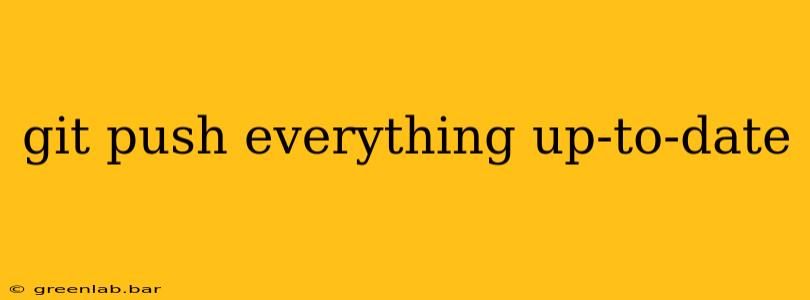Staying on top of your Git workflow is crucial for any developer. Understanding how to effectively use git push is key to collaborating seamlessly with others and ensuring your remote repository reflects your local changes. This guide dives deep into the nuances of git push, exploring best practices and troubleshooting common issues.
Understanding the Basics of git push
The git push command uploads your local commits to a remote repository. This allows others to access your changes and collaborate on the project. Think of it as publishing your work to a shared online space. Before diving into more advanced uses, let's cover the fundamental command:
git push origin main
This command does the following:
git push: This initiates the push operation.origin: This is the name of your remote repository. It's usually the default name set when you clone a repository. You can see your remotes usinggit remote -v.main: This is the name of your branch. The default branch is often calledmain(ormasterin older repositories).
Beyond the Basics: Advanced git push Techniques
While the basic command works in most situations, mastering git push involves understanding several key options and scenarios.
Pushing Specific Branches
You aren't limited to pushing just your main branch. You can push any branch you've created:
git push origin <branch_name>
Replace <branch_name> with the actual name of your branch (e.g., feature/new-feature).
Pushing All Branches
If you want to push all your local branches to the remote repository, you can use this:
git push --all origin
This is useful when setting up a new remote or sharing all your work. However, be cautious; it pushes all branches, including those you might not intend to share.
Pushing Tags
Tags mark specific points in your project's history, often releases or milestones. Pushing tags requires a slightly different command:
git push origin --tags
This pushes all your local tags to the remote repository.
Force Pushing: Use with Caution!
git push --force (or git push --force-with-lease) overwrites the remote branch with your local branch. This is generally discouraged unless you understand the implications. Force pushing can lead to data loss for collaborators if they've based their work on the remote branch you're overwriting. Only use force push as a last resort and when you're absolutely certain of its consequences. git push --force-with-lease is safer as it checks if the remote branch has been updated since your last fetch, preventing accidental overwrites in most cases.
Troubleshooting Common git push Issues
Several issues can arise when pushing changes. Here are some common problems and their solutions:
-
! [rejected]: This means your local commits conflict with the remote branch. You need to pull the latest changes from the remote (git pull), resolve any conflicts, and then push again. -
Authentication failed: Ensure you've entered the correct credentials for your remote repository. -
Permission denied: You might lack the necessary permissions to push to the remote repository. Contact the repository administrator. -
Your local changes would be overwritten by merge: This occurs when the remote branch has changed since you last fetched. You need togit pullto incorporate the changes and then resolve any conflicts before pushing again.
Best Practices for git push
-
Frequently push your changes: Regularly pushing your work prevents large, unwieldy commits and makes collaboration smoother.
-
Use descriptive branch names: Clear branch names help collaborators understand your work.
-
Understand the implications of force pushing: Only use force push when absolutely necessary and when you're aware of the potential consequences.
-
Communicate with your team: Before making significant changes or force pushing, inform your collaborators.
By mastering git push and its options, you'll significantly improve your Git workflow, streamline collaboration, and avoid common pitfalls. Remember to always prioritize careful and considered actions when managing your codebase.