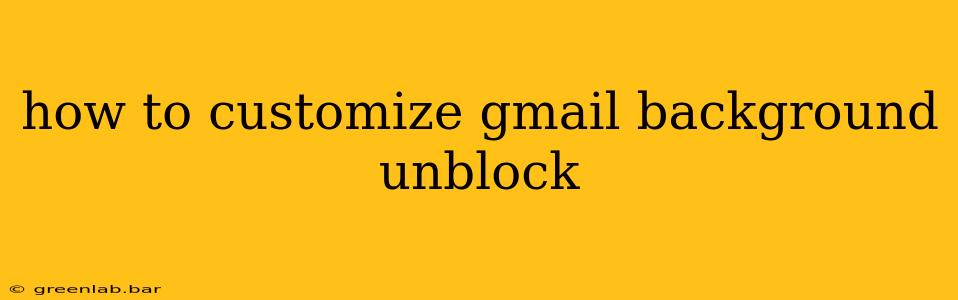Want to personalize your Gmail inbox and ditch the default look? Customizing your Gmail background can add a touch of personality and make checking your emails a more enjoyable experience. However, some users encounter issues with the customization options. This guide will walk you through how to change your Gmail background and troubleshoot common problems you might face.
Accessing Gmail Background Customization
Gmail offers a surprisingly simple method for changing your background. Here's how:
- Open Gmail: Log into your Gmail account.
- Access Settings: Click the gear icon (Settings) in the top right corner of your Gmail interface.
- Navigate to Themes: Select "See all settings" from the dropdown menu. This will open the full settings page. Navigate to the "Themes" tab.
- Choose a Theme: Gmail offers a selection of pre-designed themes. Browse through the options and click on the one that catches your eye. The background will change instantly.
- Upload Your Own Image: If you want more control, click the "Upload photo" option. This allows you to select an image from your computer to use as your background. Note that there might be size and format restrictions (typically JPG, PNG).
Troubleshooting Background Customization Problems
Sometimes, things don't go as smoothly as planned. Here are some common issues and solutions:
1. The "Upload Photo" Option is Greyed Out or Missing
This can occur due to several reasons:
- Browser Issues: Try clearing your browser's cache and cookies. An outdated browser can also cause compatibility problems. Try using a different browser (Chrome, Firefox, Safari, Edge).
- Corporate/School Account Restrictions: If you're using a Gmail account provided by your employer or school, the administrator might have disabled background customization for security or policy reasons. In this case, unfortunately, there's little you can do except contact your IT department.
- Gmail Glitch: Sometimes, temporary glitches affect Gmail's functionality. Try restarting your browser or even your computer. If the issue persists, check the Gmail Help Center or the Google Workspace status page (if applicable) for any reported outages or known issues.
2. My Uploaded Image Doesn't Appear Correctly
- Image Size and Format: Gmail might have limitations on image file size and format. Ensure your image is not too large (a smaller file size loads quicker, too!) and is in a supported format (JPG, PNG are generally accepted). Try resizing and recompressing your image before uploading.
- Image Ratio: The aspect ratio of your image might not be suitable for Gmail's layout, leading to distortion. Try using an image with a wider aspect ratio to fit the interface better.
3. The Background Won't Change After Selecting a Theme
- Browser Compatibility: Again, make sure your browser is up-to-date.
- Extensions: Browser extensions can sometimes interfere with Gmail's functionality. Temporarily disable your extensions to see if one is causing the issue.
- Cache and Cookies: Try clearing your browser's cache and cookies. This often resolves minor glitches.
Optimizing Your Gmail Experience Beyond Backgrounds
While customizing your background enhances the visual appeal, consider these other tips for a more efficient Gmail experience:
- Use Filters and Labels: Organize your inbox with filters to automatically sort emails into specific labels, keeping your inbox tidy and focused.
- Prioritize Important Emails: Use Gmail's priority inbox feature to highlight important emails.
- Utilize Snooze: Temporarily hide emails that require attention later, avoiding inbox clutter.
- Utilize Canned Responses: Save time by creating and using canned responses for frequently sent emails.
By following these steps and troubleshooting tips, you should be able to successfully customize your Gmail background and enjoy a more personalized email experience. Remember to check for browser updates and clear your cache regularly to prevent minor glitches. If you encounter persistent problems, reaching out to the Gmail help center might be your next best step.