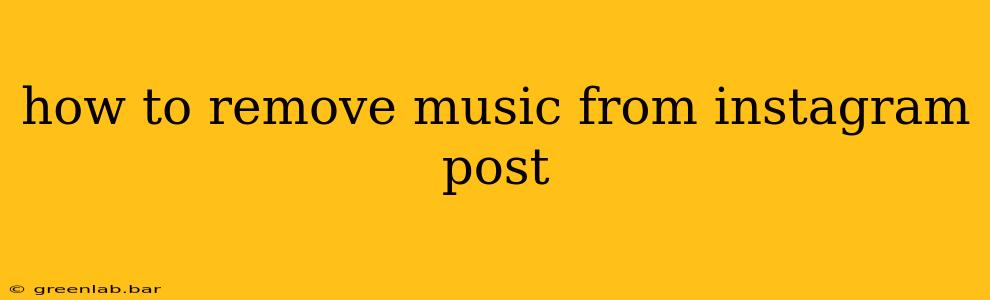Adding music to Instagram posts can significantly enhance engagement, but sometimes you might need to remove it. Perhaps the music's licensing changed, you want to re-edit the video, or you simply prefer a different soundtrack. Fortunately, removing music from your Instagram posts is achievable, though the method varies slightly depending on whether you're dealing with a Reel, a Story, or a regular video post.
Removing Music from Instagram Reels
Instagram Reels offer a straightforward way to add and, importantly, remove music. Unfortunately, there isn't a direct "remove music" button. The process involves re-editing the Reel:
-
Locate Your Reel: Open the Instagram app and navigate to the Reel you want to modify.
-
Access Editing Tools: Tap the three dots in the bottom right corner of your Reel to access the options menu. Select "Edit Reel."
-
Replace or Remove Audio: You'll be taken back to the editing screen. Here, you have two options:
-
Replace the audio: Tap the audio icon (usually a music note) and select a new audio clip from your library or Instagram's audio library. This will effectively replace the original music.
-
Remove the audio completely: If you want silence, select "Original Audio" which means the post will have the natural audio of the video, or tap the audio icon to mute the audio, ensuring no music plays.
-
-
Save Changes: Once you've made your selection, tap "Done" to save your changes. Your Reel will now be updated without the original music.
Removing Music from Instagram Stories
Similar to Reels, removing music from Instagram Stories requires re-creating or re-editing the Story:
-
Access Your Story: Go to your Instagram profile and tap on your Story highlight or the Story itself if it's still active.
-
Re-Create or Re-Edit: There isn't a way to directly remove audio from a published Story. Your best option is either to:
-
Re-create the Story: This is the simplest solution. Recreate your Story without adding the music.
-
Download and Re-upload: Download your Story (if possible, depending on how you initially created it), remove the audio using a video editing app, and then re-upload it as a new Story.
-
-
Publish the Updated Story: After removing the music, republish your edited Story.
Removing Music from Regular Instagram Video Posts
Regular video posts present a similar challenge to Stories. You cannot directly remove audio after posting. Your only option is to:
- Delete and Re-upload: Delete the existing video post. Edit the video to remove the music using a video editing app (like InShot, CapCut, or iMovie). Re-upload the edited video to Instagram.
Important Considerations:
-
Copyright: Always be mindful of copyright laws. Using copyrighted music without permission can lead to your content being removed or your account facing penalties. Ensure you have the rights to use any music you include.
-
Video Editing Apps: For more complex edits, video editing apps offer robust tools to remove or replace audio effectively.
-
Third-Party Apps: While several third-party apps claim to edit Instagram posts, use them cautiously. Always verify their legitimacy and security.
By following these steps, you can successfully remove music from your Instagram posts, allowing you to maintain control over your content and comply with copyright regulations. Remember to choose the method that best suits your specific needs and always prioritize creating engaging content that adheres to Instagram's community guidelines.