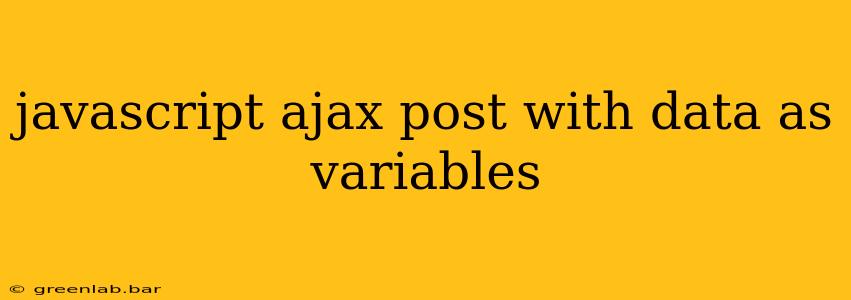Making an AJAX POST request in JavaScript to send data from variables is a fundamental aspect of modern web development. This allows your web page to communicate with a server without requiring a full page reload, creating a smoother, more responsive user experience. This guide will walk you through the process, covering various aspects and best practices.
Understanding the Basics
Before diving into the code, let's establish the core concepts:
-
AJAX (Asynchronous JavaScript and XML): A set of web development techniques using JavaScript to communicate asynchronously with a server. "Asynchronous" means the communication happens in the background without blocking the user interface. While XML was originally prominent, JSON is now the more common data format.
-
POST Request: A method for sending data to a server. Unlike GET requests, POST requests are typically used to create or update data on the server and are generally considered more secure for sending sensitive information.
-
Data Variables: The information you want to send to the server, typically stored in JavaScript variables. These could be simple values (strings, numbers, booleans) or more complex objects (arrays, JSON objects).
Implementing the AJAX POST Request
Here's how to perform an AJAX POST request using plain JavaScript's XMLHttpRequest object. This method provides granular control and works across most browsers.
function sendData(url, data) {
const xhr = new XMLHttpRequest();
xhr.open('POST', url);
xhr.setRequestHeader('Content-Type', 'application/json'); // Crucial for sending JSON data
xhr.onload = function() {
if (xhr.status >= 200 && xhr.status < 300) {
// Success! Handle the response
console.log('Success:', JSON.parse(xhr.response));
} else {
// Error!
console.error('Error:', xhr.status);
}
};
xhr.onerror = function() {
console.error('Request failed');
};
xhr.send(JSON.stringify(data)); // Send the data as a JSON string
}
// Example usage:
const myData = {
name: 'John Doe',
age: 30,
city: 'New York'
};
sendData('/your-server-endpoint', myData); // Replace '/your-server-endpoint' with your server URL
Explanation:
-
new XMLHttpRequest(): Creates a new XMLHttpRequest object. -
xhr.open('POST', url): Opens a POST request to the specified URL. Replace/your-server-endpointwith the actual endpoint on your server. -
xhr.setRequestHeader('Content-Type', 'application/json'): Sets theContent-Typeheader toapplication/json. This tells the server that the data being sent is in JSON format. This is critical for proper server-side handling. -
xhr.onload: A function that executes when the request completes successfully. It checks the HTTP status code (e.g., 200 OK) and processes the response. The response is parsed as JSON usingJSON.parse(). -
xhr.onerror: A function that executes if the request fails. -
xhr.send(JSON.stringify(data)): Sends the data.JSON.stringify()converts the JavaScript object into a JSON string, suitable for transmission.
Using fetch API (Modern Approach)
The fetch API provides a more modern and arguably cleaner way to make AJAX requests:
async function sendDataFetch(url, data) {
try {
const response = await fetch(url, {
method: 'POST',
headers: {
'Content-Type': 'application/json'
},
body: JSON.stringify(data)
});
if (!response.ok) {
throw new Error(`HTTP error! status: ${response.status}`);
}
const responseData = await response.json();
console.log('Success:', responseData);
} catch (error) {
console.error('Error:', error);
}
}
// Example usage (same data as before):
sendDataFetch('/your-server-endpoint', myData);
Explanation:
-
fetch(url, options): Initiates the fetch request with the URL and options (method, headers, body). -
await response.json(): Waits for the response to be parsed as JSON. -
async/await: Makes the code easier to read and manage asynchronous operations.try...catchhandles potential errors gracefully.
The fetch API is generally preferred for its readability and cleaner error handling, but XMLHttpRequest remains a valuable option for broader browser compatibility if absolutely necessary. Remember to always replace /your-server-endpoint with your actual server URL.
Server-Side Considerations
Your server-side code (e.g., using Node.js, Python/Flask, PHP, etc.) needs to be appropriately configured to receive and process the JSON data sent by the AJAX request. The specific implementation will depend on your server-side technology.
This comprehensive guide provides a solid foundation for sending data variables via AJAX POST requests in JavaScript. Choose the method (XMLHttpRequest or fetch) that best suits your project and remember to handle errors effectively for a robust user experience.