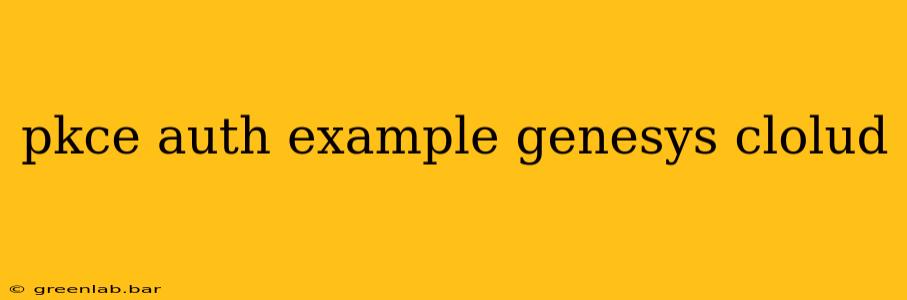Integrating with Genesys Cloud requires robust security, and the Proof Key for Code Exchange (PKCE) method offers a strong, modern approach to authorization. This guide provides a practical example of implementing PKCE authentication for your Genesys Cloud integrations, enhancing security and protecting your sensitive data.
Understanding PKCE and its Benefits
PKCE is an authorization code flow that significantly improves security, particularly for integrations where a confidential client secret is impractical or impossible to securely store (like in browser-based applications). Instead of relying on a client secret, PKCE uses a code verifier and a code challenge, generated on the client-side, to verify the authenticity of the authorization request. This eliminates the risk of exposing your secrets.
Key benefits of using PKCE with Genesys Cloud include:
- Enhanced Security: Eliminates the need for a client secret, reducing the attack surface.
- Improved Protection Against Attacks: Mitigates risks associated with stolen client secrets.
- Suitable for Various Environments: Works effectively in web applications, mobile apps, and other client-side integrations.
- Compliance: Aligns with industry best practices for securing OAuth 2.0 flows.
Implementing PKCE Authentication with Genesys Cloud: A Step-by-Step Example
This example focuses on the core logic. Specific implementation details may vary depending on your chosen programming language and libraries.
1. Generate the Code Verifier and Code Challenge:
The first step is to generate a cryptographically secure random code verifier. This verifier will be used later to prove the authenticity of the authorization code. Then, generate the code challenge by hashing the verifier using SHA-256 and encoding it using Base64URL.
(Example using JavaScript):
function generateCodeVerifier() {
let verifier = '';
const characters = 'ABCDEFGHIJKLMNOPQRSTUVWXYZabcdefghijklmnopqrstuvwxyz0123456789-._~';
const length = 128; // Recommended length
for (let i = 0; i < length; i++) {
verifier += characters.charAt(Math.floor(Math.random() * characters.length));
}
return verifier;
}
function generateCodeChallenge(verifier) {
const encoder = new TextEncoder();
const data = encoder.encode(verifier);
return crypto.subtle.digest('SHA-256', data)
.then(digest => {
const hash = new Uint8Array(digest);
return btoa(String.fromCharCode(...hash))
.replace(/\+/g, '-')
.replace(/\//g, '_')
.replace(/=+$/, '');
});
}
let verifier = generateCodeVerifier();
generateCodeChallenge(verifier).then(challenge => {
// Use 'challenge' in your authorization request
console.log("Code Verifier:", verifier);
console.log("Code Challenge:", challenge);
});
2. Authorization Request:
Include the generated code_challenge and code_challenge_method (typically S256) in your authorization request to the Genesys Cloud OAuth 2.0 endpoint. You'll also need your client ID. This request will redirect the user to Genesys Cloud for authentication and authorization.
(Example using URL parameters):
https://login.mypurecloud.com/oauth/authorize?
response_type=code&
client_id=YOUR_CLIENT_ID&
redirect_uri=YOUR_REDIRECT_URI&
code_challenge=YOUR_GENERATED_CODE_CHALLENGE&
code_challenge_method=S256&
scope=YOUR_SCOPES
3. Receiving the Authorization Code:
After successful authentication, Genesys Cloud will redirect the user to your specified redirect_uri with an authorization code in the URL.
4. Token Exchange:
Use the received authorization code, along with your client ID, the code verifier (verifier from step 1), and your redirect URI, to request an access token from the Genesys Cloud token endpoint.
(Example Request Body (JSON)):
{
"grant_type": "authorization_code",
"code": "YOUR_AUTHORIZATION_CODE",
"redirect_uri": "YOUR_REDIRECT_URI",
"client_id": "YOUR_CLIENT_ID",
"code_verifier": "YOUR_GENERATED_CODE_VERIFIER"
}
5. Using the Access Token:
Once you receive the access token, you can use it to make authorized API calls to Genesys Cloud.
Security Considerations
- Store the Code Verifier Securely: Handle the code verifier with utmost care. Do not store it persistently in a way that's easily accessible. It should be generated and used immediately.
- Use HTTPS: Ensure all communication with the Genesys Cloud OAuth endpoints happens over HTTPS to protect against interception.
- Validate Tokens: Always validate the access token's integrity and expiry before using it.
- Regularly Update Libraries: Keep your authentication libraries up-to-date to benefit from the latest security patches.
This detailed example helps you securely integrate your applications with Genesys Cloud. Remember to adapt this example to your specific environment and chosen programming language. Always consult the official Genesys Cloud documentation for the most accurate and up-to-date information on their OAuth 2.0 implementation.