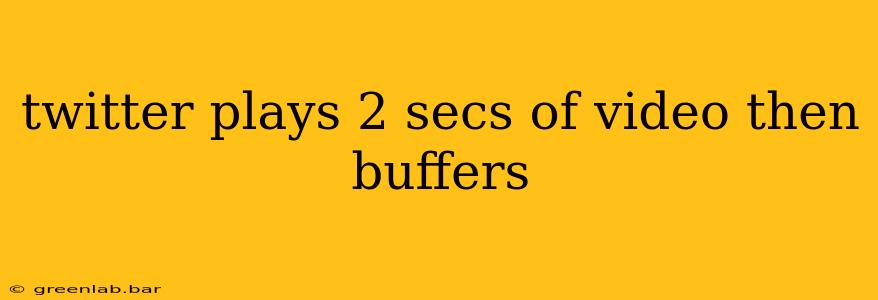Are you frustrated with Twitter videos only playing for two seconds before buffering? This annoying issue can stem from several sources, and thankfully, there are various troubleshooting steps you can take to get your videos playing smoothly again. This comprehensive guide will walk you through the most common causes and solutions.
Understanding the Problem: Why Twitter Videos Buffer
Before diving into solutions, it's helpful to understand why your Twitter videos might be buffering after only two seconds. The most likely culprits include:
- Poor Internet Connection: This is the most frequent cause. A weak Wi-Fi signal, congested network, or low data allowance can significantly impact video streaming.
- Twitter App Issues: Bugs within the Twitter app itself can interfere with video playback. Outdated versions are particularly prone to this.
- Device Limitations: Older devices or those with limited processing power might struggle to handle video streaming efficiently. Insufficient RAM can also contribute to buffering.
- Network Congestion: Your internet service provider (ISP) might be experiencing network congestion, slowing down speeds for all users.
- Twitter Server Issues: Occasionally, problems on Twitter's end can cause widespread video buffering issues.
Troubleshooting Steps: Getting Your Twitter Videos Back on Track
Let's tackle these potential problems one by one. Follow these steps to diagnose and resolve the issue:
1. Check Your Internet Connection
- Restart your router and modem: This simple step often resolves temporary network glitches. Unplug both devices, wait 30 seconds, and plug them back in.
- Test your internet speed: Use a speed test website (like Ookla's Speedtest.net) to check your download and upload speeds. Are they slower than usual? Contact your ISP if speeds are significantly below your plan's advertised speed.
- Connect to a different Wi-Fi network: If possible, try connecting to a different Wi-Fi network (e.g., your mobile hotspot) to see if the problem persists. This helps isolate whether the issue is with your home network or Twitter.
- Check your data usage: If you're using mobile data, ensure you have enough data allowance left to stream videos.
2. Troubleshoot the Twitter App
- Update the Twitter app: Open your app store (Google Play Store or Apple App Store) and check for updates to the Twitter app. Outdated versions often contain bugs that can affect video playback.
- Clear the app cache and data: This removes temporary files that might be interfering with the app's functionality. The exact steps vary depending on your device and operating system, but you can usually find this option in your device's settings under "Apps" or "Applications."
- Reinstall the Twitter app: As a last resort, uninstall and reinstall the Twitter app. This can resolve more persistent software issues.
3. Consider Device Limitations
- Check your device's specifications: If you're using an older device, it might not have the processing power or RAM to handle video streaming smoothly.
- Close unnecessary apps: Running multiple apps simultaneously can consume resources, impacting video playback. Close any apps you're not actively using.
4. Monitor Twitter's Status
- Check for outages: Visit Twitter's status page or search for "Twitter outage" on Google to see if there are any reported issues affecting video playback. If there's a widespread outage, there's nothing you can do but wait for Twitter to resolve the problem.
5. Contact Twitter Support
If you've tried all the above steps and are still experiencing issues, contact Twitter support directly. They might be able to offer more specific troubleshooting advice or investigate the problem on their end.
By systematically following these troubleshooting steps, you should be able to resolve the "Twitter plays 2 seconds of video then buffers" problem and enjoy uninterrupted video streaming on Twitter again. Remember to check each step thoroughly before moving on to the next.