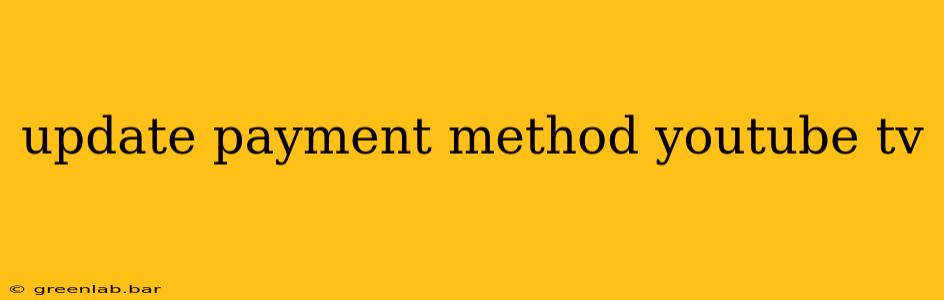Keeping your YouTube TV subscription active requires occasional updates, especially when payment methods expire or you wish to switch providers. This guide provides a clear, step-by-step process for updating your payment method, ensuring uninterrupted access to your favorite shows. We'll cover common scenarios and troubleshooting tips to help you navigate the process seamlessly.
Why Update Your YouTube TV Payment Method?
There are several reasons why you might need to update your payment method for YouTube TV:
- Expired Card: Your credit card or debit card may expire, leading to payment failure and potential service interruption.
- Changed Information: You may have received a new card or updated your banking details.
- Switching Payment Methods: You might prefer to pay using a different credit card, debit card, or perhaps PayPal.
- Troubleshooting Payment Issues: If you're experiencing payment errors, updating your payment information is often the solution.
How to Update Your YouTube TV Payment Method
The process is straightforward and can be completed directly through the YouTube TV website or app. Here's how:
Step 1: Access Your YouTube TV Account Settings:
- On the Web: Log in to your YouTube TV account on a web browser. Click on your profile picture in the top right corner and select "Settings." Then, navigate to "Membership."
- On the App: Open the YouTube TV app on your mobile device or smart TV. Locate your profile icon (usually in the top right corner) and tap it. Then, find "Settings" or "Membership" (the exact wording may vary slightly depending on your device and app version).
Step 2: Locate Payment Information:
Once in the "Membership" or equivalent settings, you should find a section dedicated to your payment information. This section will display your current payment method, including the last four digits of your card number and the expiration date.
Step 3: Update Your Payment Method:
This section usually includes an "Update" or "Change" button. Clicking this will allow you to enter your new payment details. You'll be prompted to provide:
- New Card Details: Card number, expiration date, CVV code.
- Billing Address: Ensure your billing address is accurate and matches your card issuer's records.
Step 4: Save Changes and Verify:
After entering the new information, double-check its accuracy before clicking "Save" or the equivalent button. YouTube TV might provide a confirmation message indicating the successful update.
Troubleshooting Common Payment Issues
Despite following the steps correctly, you might encounter some payment issues. Here are some solutions:
- Incorrect Card Details: Verify that you've entered the correct card number, expiration date, CVV code, and billing address. Even a single incorrect digit can cause a payment failure.
- Insufficient Funds: Ensure you have sufficient funds in your account to cover the YouTube TV subscription fee.
- Card Declined: Contact your card issuer to ensure there are no issues with your card. There might be holds, spending limits, or other reasons why your card was declined.
- Technical Glitches: If you're persistently facing issues, try clearing your browser cache and cookies or reinstalling the YouTube TV app. Contact YouTube TV support if problems persist.
Staying Ahead of Payment Issues: Proactive Steps
To avoid unexpected interruptions to your service:
- Set Reminders: Use calendar reminders to alert you before your card's expiration date, allowing ample time to update your payment information.
- Automatic Payments: Consider enabling automatic payments to ensure your subscription is renewed seamlessly.
- Regularly Check Your Account: Periodically review your YouTube TV account settings to ensure your payment information is current and accurate.
By following these steps and proactive measures, you can effortlessly update your YouTube TV payment method, ensuring continuous access to your entertainment. Remember to always verify the information you provide to prevent payment failures and maintain a smooth viewing experience.