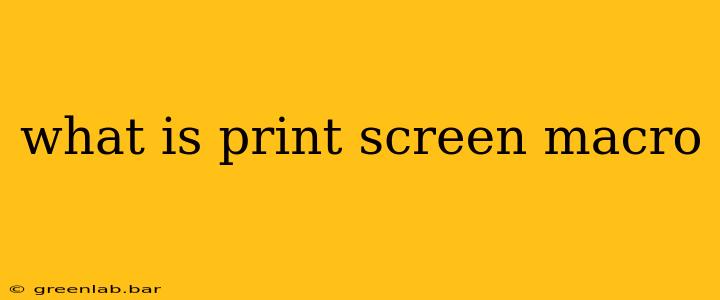A print screen macro is a small program or a sequence of commands within a larger program (like keyboard macro software or scripting languages) that automates the process of capturing screenshots. Instead of manually pressing the Print Screen key (or its equivalent, like Shift+Windows key + S on Windows), a print screen macro takes over, capturing images according to predefined settings and often performing additional actions like saving, naming, or uploading the screenshot.
Why Use a Print Screen Macro?
Print screen macros offer several advantages over manual screenshot capture, particularly when dealing with repetitive tasks or complex scenarios:
-
Efficiency: Imagine needing to take dozens of screenshots during a software testing session. A macro can automate this, saving significant time and effort.
-
Consistency: Macros ensure consistent screenshot sizing, naming conventions, and save locations, making organization and retrieval much easier.
-
Advanced Functionality: Many macro programs allow for more than just capturing the image. You can include actions like:
- Automatic file naming: Using timestamps, counters, or other identifiers for easy organization.
- Specific cropping or resizing: Focusing on only the relevant portion of the screen.
- Adding annotations or watermarks: Highlighting important areas or branding your screenshots.
- Uploading to cloud services: Directly uploading your captures to platforms like Dropbox, Google Drive, or image hosting sites.
- Integration with other applications: Seamlessly integrating screenshot capture with other workflows.
How to Create a Print Screen Macro (General Overview)
The process of creating a print screen macro varies depending on the software you're using. Popular options include:
-
AutoHotkey (Windows): A free, powerful scripting language that allows for complex macro creation. You'd write a script to trigger the Print Screen function and handle the image saving.
-
Keyboard Maestro (Mac): A robust macOS application specifically designed for creating macros and automating tasks. It provides a user-friendly interface for defining actions, including screenshot capture.
-
Automator (Mac): A built-in macOS utility for creating workflows, including automated screenshot capture and saving.
-
Dedicated Screenshot Tools: Some advanced screenshot applications have built-in features to create and manage macros for repeated screenshot tasks.
Regardless of the chosen software, the general steps usually involve:
- Trigger: Defining a hotkey or button press to initiate the macro.
- Capture: Specifying the area of the screen to capture (full screen, active window, or a custom region).
- Processing (Optional): Adding steps for resizing, cropping, annotation, or other manipulations.
- Saving: Defining the file name, format (PNG, JPG, etc.), and save location.
- Additional Actions (Optional): Incorporating other tasks like uploading to a cloud service or opening the saved image in an editor.
Examples of Print Screen Macro Use Cases
- Software testing: Documenting bugs, features, and progress through automated screenshot capture.
- Game streaming/Let's Plays: Creating high-quality visual content efficiently.
- Training materials: Capturing step-by-step instructions for tutorials.
- Data analysis: Quickly generating snapshots of charts, graphs, and data visualizations.
In conclusion, print screen macros are invaluable tools for anyone who regularly takes screenshots, significantly increasing efficiency and consistency in image capture and management. Choosing the right software depends on your operating system, technical skills, and specific needs.