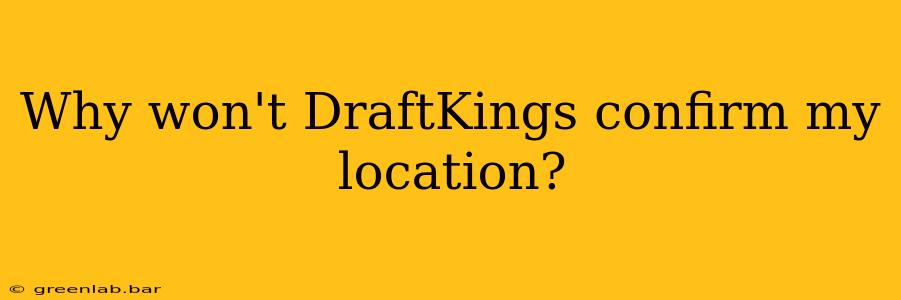Many users experience frustration when DraftKings, or any geolocation-restricted app, can't confirm their location. This usually stems from issues with your device's location services, the app itself, or even your network connection. This guide will walk you through troubleshooting these problems to get you back in the game.
Understanding DraftKings' Geolocation Requirements
DraftKings operates under strict regulations regarding geolocation. To ensure compliance with gambling laws, they must verify that you're placing bets from a location where online gambling is legal. This is crucial for both user safety and regulatory compliance. If your location can't be confirmed, DraftKings prevents you from accessing its services, preventing illegal gambling activity.
Common Causes of Location Confirmation Failures
Several factors can prevent DraftKings from confirming your location. Let's break them down:
1. Device Location Services Issues
- Location Services Disabled: Ensure your device's location services are enabled. The exact settings vary depending on your device (Android or iOS), but typically you'll find them in your device's settings under "Location," "Privacy," or a similar menu.
- Incorrect Permission Settings: DraftKings needs permission to access your location. Check your device's app permissions and ensure DraftKings has permission to access your location. This might be listed as "Location," "GPS," or "Precise Location."
- Location Accuracy: The accuracy of your device's location is paramount. If your GPS signal is weak (indoors, in areas with poor cellular reception, or surrounded by tall buildings), the app may struggle to pinpoint your location. Try moving to an area with better GPS signal strength.
- Background App Restrictions: Some devices allow you to restrict background app activity. Ensure DraftKings is permitted to run in the background, as it needs continuous access to your location.
2. DraftKings App Issues
- App Glitches: Sometimes, the app itself malfunctions. Try force-stopping the app and restarting it. Clearing the app's cache and data (Android) might also help. On iOS, reinstalling the app could resolve problems.
- Outdated App Version: Make sure your DraftKings app is up-to-date. Outdated versions may have bugs that affect geolocation functionality. Check your app store for updates.
- Server-Side Issues: Rarely, DraftKings' servers may experience temporary outages affecting location services. Check the DraftKings website or social media channels for service announcements.
3. Network Connectivity Problems
- Poor Internet Connection: A weak or unstable internet connection can interfere with geolocation services. Ensure you have a strong and stable Wi-Fi or mobile data connection.
- VPN or Proxy Server Usage: Using a VPN or proxy server will almost certainly prevent DraftKings from confirming your location, as it masks your true IP address. You must disable any VPN or proxy server to use the app.
- Network Restrictions: Some networks (e.g., certain Wi-Fi hotspots) might restrict location access. Try switching to a different network.
Troubleshooting Steps
- Check Location Services: Begin by verifying that your device's location services are turned on and that DraftKings has the necessary permissions.
- Restart Your Device and App: A simple restart can often resolve temporary glitches.
- Update the DraftKings App: Check your app store for updates.
- Improve GPS Signal: Move to a location with a stronger GPS signal.
- Check Internet Connection: Ensure your internet connection is stable and strong.
- Disable VPN or Proxy: If using a VPN or proxy, temporarily disable it.
- Contact DraftKings Support: If none of the above steps solve the issue, contact DraftKings customer support. They may be able to provide further assistance or identify a problem on their end.
By systematically addressing these potential issues, you'll significantly improve your chances of successfully confirming your location with DraftKings and enjoying the platform's features. Remember, maintaining a strong and stable internet connection and ensuring your device's settings are correctly configured are key for a seamless experience.